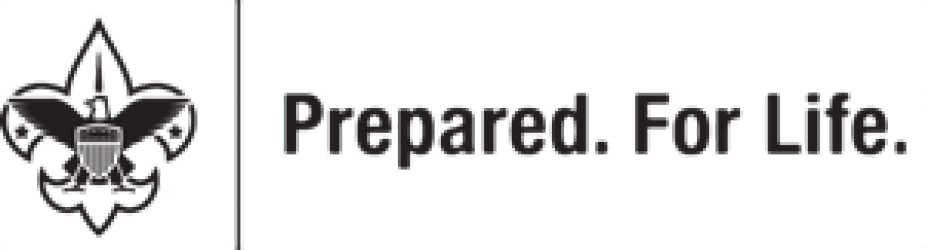We have been doing well for a couple of months having scouts share skills through presentations, or discussion, on our weekly virtual meetings. I wanted to go further and experiment with a live-stream of a demo: this would give an experience closer to that or a regular, in-person, Troop meeting.
This post covers the technical setup and experience in streaming a scout meeting live – it may be of interest or use to some!
Hardware and software required
All the hardware components I had at home as part of working-from-home or general home tech.
- Laptop: MacBook Pro
- Cameras: 2 x logitech webcams (one a B910, one a C920)
- Camera mounts: 1 x old tripod from 1990, and 1 x wooden post with duct tape
- Mic / Speaker: Bose Revolve
Software used was as follows
- OBS (Open Broadcaster Software) – this is free, open source, and in wide use by the streaming community
- Google Meet – but this approach should for Zoom, Skype, Teams, other web meeting tools as long as they can accept a webcam input
- Virtual Webcam plugin for OBS – this is critical, and enables the OBS output to appear as a “webcam” on your computer
- for windows, there is a well supported Virtual Cam plugin for OBS
- for mac, this is not yet fully supported, but there is a custom build that includes a Mac Port (I installed the pkg from here, and did NOT upgrade OBS)
How-to
Physically setup your cameras as you wish, plugin them in, and make sure they are recongised by your laptop. Then install your flavour of OBS (in my case, the experimental pkg that included the virtual cam tool for MacOS).
Install the virtual cam plugin tool, or check that it is active under Tools > Start VirtualCam. At this point, i fired up meet.google.com and checked I could see “OBS Camera” as a video input option. If you can’t – restart Chrome, or your mac and try again.
For sound, I wanted to use a mic close to the presenter and the webcam mikes would have a lot of noise. So I bluetooth paired my Bose Revolve to the laptop and simply set the speaker and mic in meet.google.com to use this source.
At this point, you are into the realm of OBS setup – and definitely watch a few YouTube intro guides on OBS: I kept it super simple with a “scene” for each camera (one wide angle and one close-up) and using the Studio mixer to cut between the two as required,
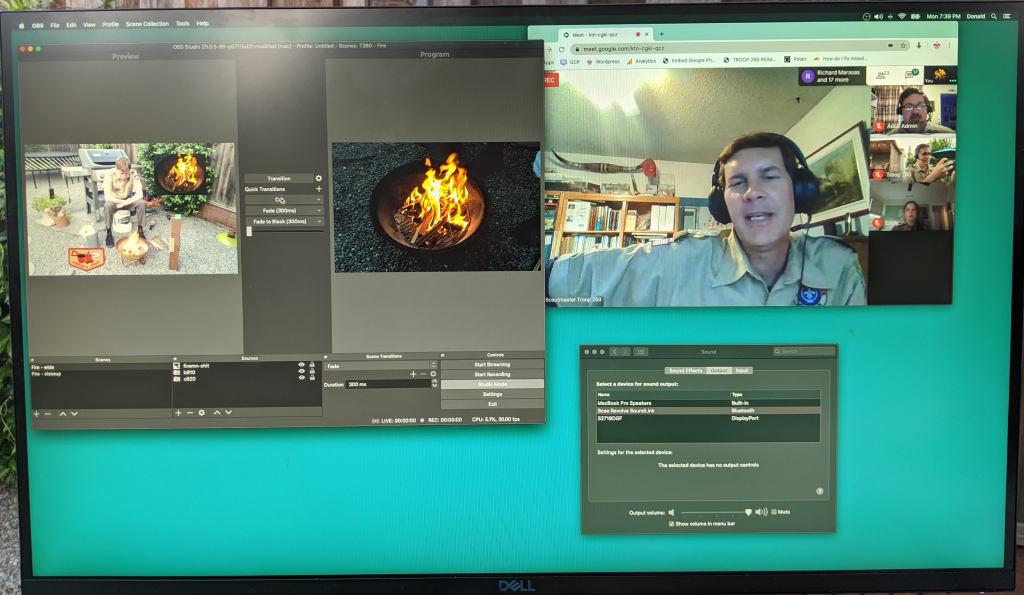
Results and lessons learned
The scariest thing was installing the un-signed pkg with the experimental inclusion of the virtualcam plugin for MacOS. I also turned of OBS auto-updates to stop the build breaking. I hope the main branch of OBS for MacOS gets this capability soon – it appears to be in progress in github.
It was fun to do, and I felt the combination of having the close-up and wide camera angles, and the quality mic / speaker near the presenter allowed for a much more natural Troop skill share. You can watch below!